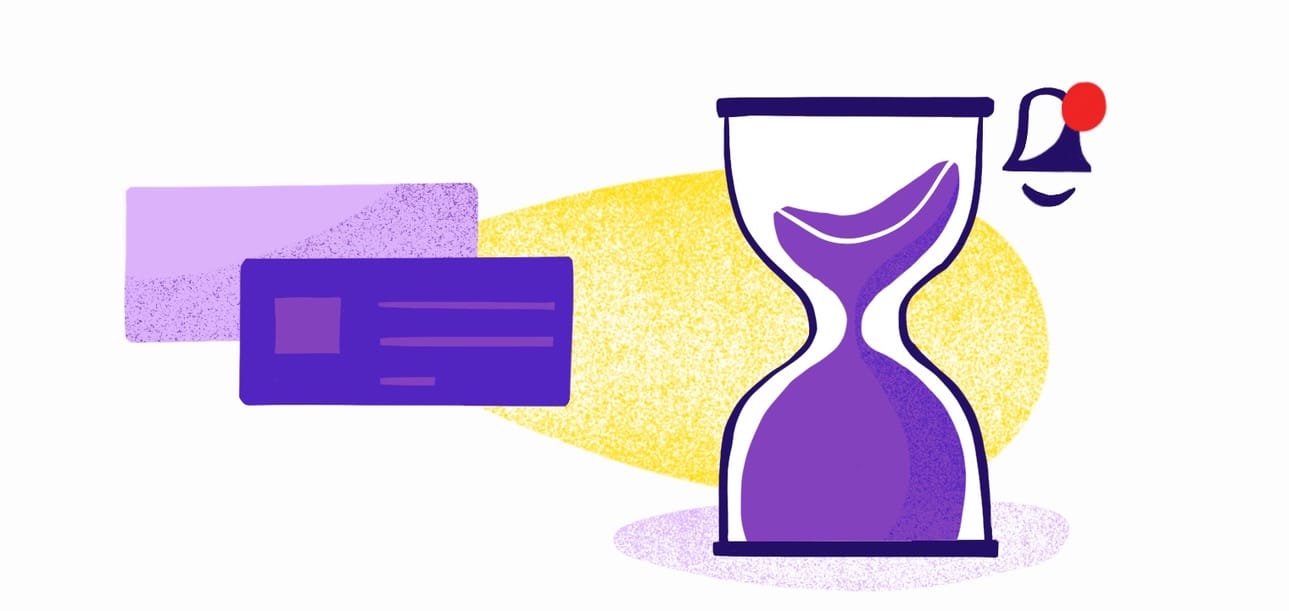IT teams often feel like they have to be everywhere at once. Tools like Datadog make it much easier for IT pros to monitor their servers, databases, and services — plus pull real-time performance analytics.
The catch is that your team has to be on at all times, monitoring Datadog for performance or security issues. If your team is already pressed for time, checking yet another email or app can feel like too much.
That’s why more IT teams are setting up a Datadog Slack integration. This simple hookup pushes Datadog information and messages to Slack, where your team is already spending a good amount of time chatting with coworkers anyway.
Let’s look at how the Datadog Slack integration works, why it’s so helpful, and how to set it up for your team quickly.
What Is a Datadog Slack Integration?
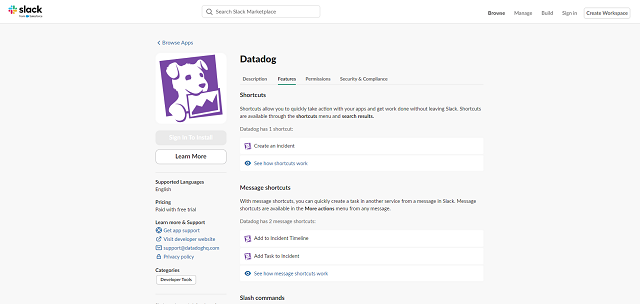
Datadog Slack integration
The Datadog Slack integration brings Datadog’s information and limited functionalities into Slack. With this integration, your team will be able to:
- Create incident reports
- Add messages to the incident timeline
- Add tasks
- Use slash commands
- Set up a dashboard widget
In practice, that means Datadog users in Slack can share graphs, receive Datadog alerts, and see previews for events, traces, and widgets. This setup makes it easy for teams to respond quickly to incidents, track system performance, and collaborate on resolving issues — all within Slack’s familiar interface.
There are so many benefits to integrating Datadog and Slack, including:
- Real-time alerts: Don’t wait to hear about an incident from Datadog. Slack pushes these alerts to your team in real time so they hear about incidents as quickly as possible. That’s the key to minimizing downtime and taking fast action on potential security breaches.
- Better communication: Slack is your team’s central communication hub. Integrating Datadog into Slack makes it even easier for your IT team to collaborate on Datadog notifications or issues. This setup streamlines workflows and avoids the finicky hassle of hopping between platforms.
- Customization: You’ll need to know webhooks for this, but Datadog does support minimal Slack notification customization. This Slack integration also lets you specify which notifications go to which channels, ensuring only relevant team members see the right ones.
- Reduced alert fatigue: Between Slack, email, and the other platforms your team uses, your employees are hopping from tool to tool. It might not sound like a big deal, but flipping between solutions adds up to several hours of lost time per week. Not only that, but employees soon experience alert fatigue and start tuning out critical messages.
How To Set Up a Datadog Slack Integration
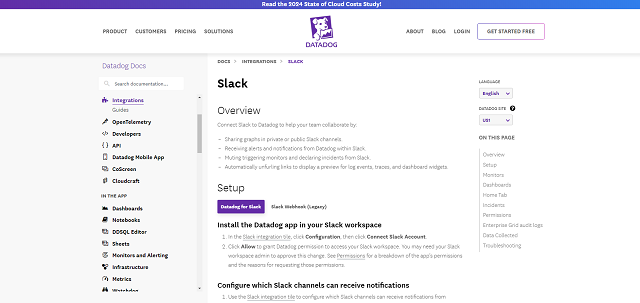
Slack Datadog integration
Datadog and Slack have a pre-made integration that’s ready for installation. Follow these quick steps to correctly set up and configure this time-saving integration.
1. Integrate Datadog With Slack
First, download the Datadog app for Slack. Visit the Datadog Slack Marketplace page > Configuration > Connect Slack Account. Grant Datadog permission to your Slack workspace. Depending on your Slack settings, you may need an admin to approve this.
2. Configure Slack
Next, decide which channels will receive the Datadog messages. Use the command “/invite @Datadog” to the relevant channels. Keep in mind that you must invite the Datadog app to a private channel to use the tool there. This integration brings a lot of tools to Slack, so use the command “/datadog help” to see a list of all available commands.
3. Set Notification Rules
Set up the type of notifications you want to send to Slack, whether it’s performance monitoring alerts, downtime notifications, or custom alerts. Be sure to adjust the thresholds so you’re not bombarding the team with unnecessary alerts — balance is key.
Before you call it a day, do a test run. Send a test alert to your configured Slack channel to ensure everything is working correctly. You’ll want to see those notifications pop up in Slack without any issues.
CodeInbox: Where Monitoring Meets Magic
Integrating Datadog with Slack is a smart way to improve collaboration, reduce response times, and help your team overcome notification fatigue. In a workplace filled with digital noise, this integration helps you stay on top of your system’s performance with fewer interruptions.
We love this integration, but it’s just one piece of the puzzle. Your team also has to work in other platforms, whether it’s a project management solution or email client. That still requires hopping between platforms, which is a huge time drain.
When efficiency matters most, go with CodeInbox, a product from MagicBell. It offers integration with GitHub, Datadog, Cloudflare, and all the other tools you use, and notifies you on Slack, mobile, as well as in the VSCode Notification Inbox Extension.
Frequently Asked Questions
Can Datadog alert multiple Slack channels at once?
Absolutely. As long as you configure it to push notifications to certain channels, Datadog will notify different teams about the same issue. For example, you could send performance alerts to the DevOps team in one channel and security alerts to the IT team in another.
Can I pause Datadog Slack notifications temporarily?
Yes. Datadog allows you to mute or silence alerts for a while. You can configure this in the Datadog alert settings by specifying a time window. You don’t want to permanently pause all notifications, but a temporary pause is helpful during scheduled maintenance, for example.
What happens if an alert in Datadog is resolved — will Slack notify us?
Yes. You have to configure the system to do it, but Datadog can send a follow-up message to a designated Slack channel. This setting closes the loop and ensures everyone is aware when issues are resolved.