Cloudflare is best known for its content delivery network (CDN), but it’s also a developer favorite, thanks to its cybersecurity features, DDoS mitigation, and domain registration. Developers who work with the cloud frequently use Cloudflare along with countless other solutions—Datadog, GitHub, etc.—spending unnecessary time switching between platforms.
However, there’s good news if your team already relies on Slack. You can easily integrate Cloudflare with Slack to improve team collaboration, streamline incident management, and get instant visibility into your network—all without leaving your Slack workspace.
Whether you just want to save time or need to improve security response times, a Cloudflare Slack integration is the way to go. Keep reading to learn how the Cloudflare Slack integration works and how to set it up.
What Is a Cloudflare Slack Integration?
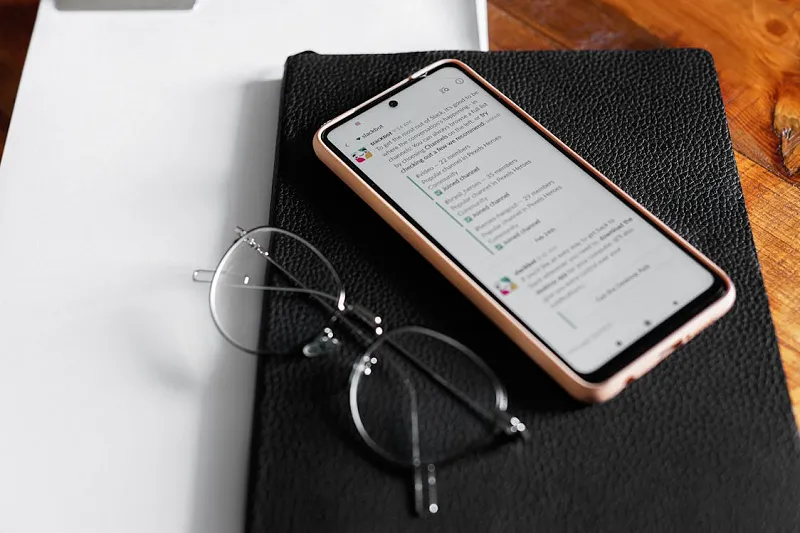
Photo by Michail Nilov from Pexels
The Cloudflare Slack integration connects Cloudflare to a Slack workspace and channel of your choice. This setup brings Cloudflare’s security, performance, and reliability services into Slack without you having to leave your messages.
You’ll receive notifications and alerts from Cloudflare directly in your Slack channels, which helps you:
- Stay informed about real-time network activity
- Spot potential security issues
- Monitor for DNS changes
- Spot critical firewall events
- Take action on DDoS attacks
Whether you’re in development or cybersecurity, seconds matter if there’s an issue. Integrating Cloudflare with Slack makes it much easier for your team to spot big problems and respond quickly. There’s no need to manually monitor Cloudflare—just set up this integration, and you’re good to go.
Best of all, you can customize the Cloudflare Slack integration however you like, displaying messages based on user preferences to improve visibility even more.
Slack webhooks can automate notifications and alerts, saving you time and effort. Discover how to create a Slack webhook URL in 4 simple steps in our latest guide. https://t.co/xVyVd5ir0S #Slack #Automation #ProductivityHack pic.twitter.com/sCcesMVei1
— MagicBell (@magicbell_io) August 7, 2024
How To Set Up a Cloudflare Slack Integration
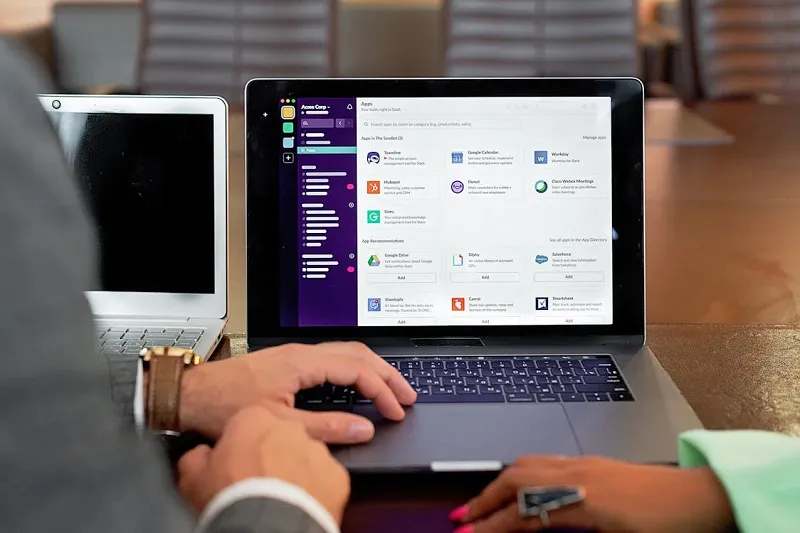
Photo by Michail Nilov from Pexels
You don’t need to know how to code to set up the Cloudflare Slack integration. Follow these simple steps to bring Cloudflare alerts into Slack with just a few clicks.
1. Manage Cloudflare Notifications
Log into Cloudflare and go to your Notifications Center. Click “Add Notification” and choose the type of notification you want to create.
Options typically include security alerts, performance updates, DNS changes, or firewall events. Select Slack as the notification destination.
2. Connect Cloudflare to Slack
From there, Cloudflare will ask you to connect with your Slack workspace. The setup wizard will take you to Slack’s authorization page, where you’ll give Cloudflare permission to access Slack.
Select the Slack workspace and channel you want to receive the Cloudflare notification and click “Allow” to set up the connection.
3. Configure Preferences
Return to Cloudflare to fine-tune your notification details. For example, maybe you want to set up certain filter settings so the integration doesn’t bombard your team with alerts.
You can even customize the look and messaging of the notifications so they’re more relevant to your team.
As always, test your Cloudflare Slack integration before calling it a day. Verify that the integration fires correctly and that all information comes across as intended. If not, rework your configuration settings or reconnect the two apps to see if that fixes the issue.
Drive Efficiency with Real-Time Updates
The mother of all demos!
Our Slack integration lets you create a Slack app and drop the *Add to Slack* button in your product (in this case, *our* product) to notify customers in Slack. Not a line of backend code!
Ready to drop *Add to Slack* in your UI? pic.twitter.com/cqAix7SSGK
— MagicBell (@magicbell_io) February 15, 2024
Setting up a Cloudflare Slack integration streamlines communication and helps you stay on top of critical network and security events. Don’t spend your time constantly eyeing Cloudflare for issues: go about your day and wait for a Slack alert about potential problems.
This integration empowers faster incident response and consolidates essential updates into a single, accessible platform, making it an essential tool for proactive network management.
A Cloudflare Slack integration is a cinch to set up, but it doesn’t cover everything. Your team works on more platforms than just Cloudflare and Slack, so you need a solution that brings everything together. That’s where MagicBell comes in.
MagicBell’s Slack integration allows you to send notifications to your users via Slack, with pre-built Slack applications you can install into your Slack workspace, as well as the option to create your own branded Slack app. With a few simple steps, your team can benefit from improved visibility, collaboration, and security awareness in one convenient channel.
Never miss an update again: Start your free MagicBell trial now and start sending messages in less than an hour.
Frequently Asked Questions
How do I create a webhook in Cloudflare?
Creating a webhook in Cloudflare is easy. Just follow these steps:
- Go to Cloudflare > Account Home > Notifications > Webhooks
- Click “Create Webhook” and specify the event type
- Enter the webhook URL for where you want to receive events
- Test the configuration first and then save your Cloudflare settings
How to integrate Slack into a website?
You can integrate Slack into your website either via the Slack API or pre-built solutions like Slack buttons. Here are your options:
- Slack APIs: Use the Slack API to create custom integrations for your website. You can leverage APIs to send messages, retrieve user data, or create interactive Slack apps.
- Slack buttons: Embed Slack buttons like "Add to Slack" to allow users to integrate your app with their Slack workspace easily.
- Webhooks: You can set up incoming webhooks to send data from your website to a Slack channel for notifications or messages.
- Slack SDKs: Consider using Slack’s official SDKs for easier integration.
Is there an API for Slack?
Yes! Slack’s API allows developers to do so much, from creating custom bots to automated workflows. With the API, you’ll be able to interact with Slack workspaces, including sending messages, accessing data, building channels, and much more.
