Configuration
To configure the slack integration, you'll need:
| Parameter | Type | Required(*) | Description |
|---|---|---|---|
| client_id | string | * | The Slack client ID that can be found in the app's settings page of the Slack API dashboard. |
| client_secret | string | * | The Slack client secret that can be found in the app's settings page of the Slack API dashboard. |
| signing_secret | string | * | The Slack signing secret that can be found in the app's settings page of the Slack API dashboard. |
| app_id | string | * | The Slack app ID that can be found in the app's settings page of the Slack API dashboard. |
Example
{
"app_id": "12345678901",
"client_id": "1.0",
"client_secret": "12345678901234567890123456789012",
"signing_secret": "12345678901234567890123456789012"
}Schema
{
"$schema": "http://json-schema.org/draft-07/schema#",
"properties": {
"app_id": {
"description": "The Slack app ID that can be found in the app's settings page of the Slack API dashboard.",
"pattern": "^[0-9A-Z]+$",
"type": "string"
},
"client_id": {
"description": "The Slack client ID that can be found in the app's settings page of the Slack API dashboard.",
"pattern": "^[0-9]+\\.[0-9]+$",
"type": "string"
},
"client_secret": {
"description": "The Slack client secret that can be found in the app's settings page of the Slack API dashboard.",
"maxLength": 32,
"minLength": 32,
"type": "string"
},
"signing_secret": {
"description": "The Slack signing secret that can be found in the app's settings page of the Slack API dashboard.",
"maxLength": 32,
"minLength": 32,
"type": "string"
}
},
"required": [
"app_id",
"client_id",
"client_secret",
"signing_secret"
],
"type": "object"
}Configure via Dashboard
The easiest way to configure this integration is through the MagicBell dashboard:
- Log in to your MagicBell dashboard.
- Navigate to Settings > Integrations.
- Find and click on this integration.
- Follow the on-screen instructions to complete the configuration.
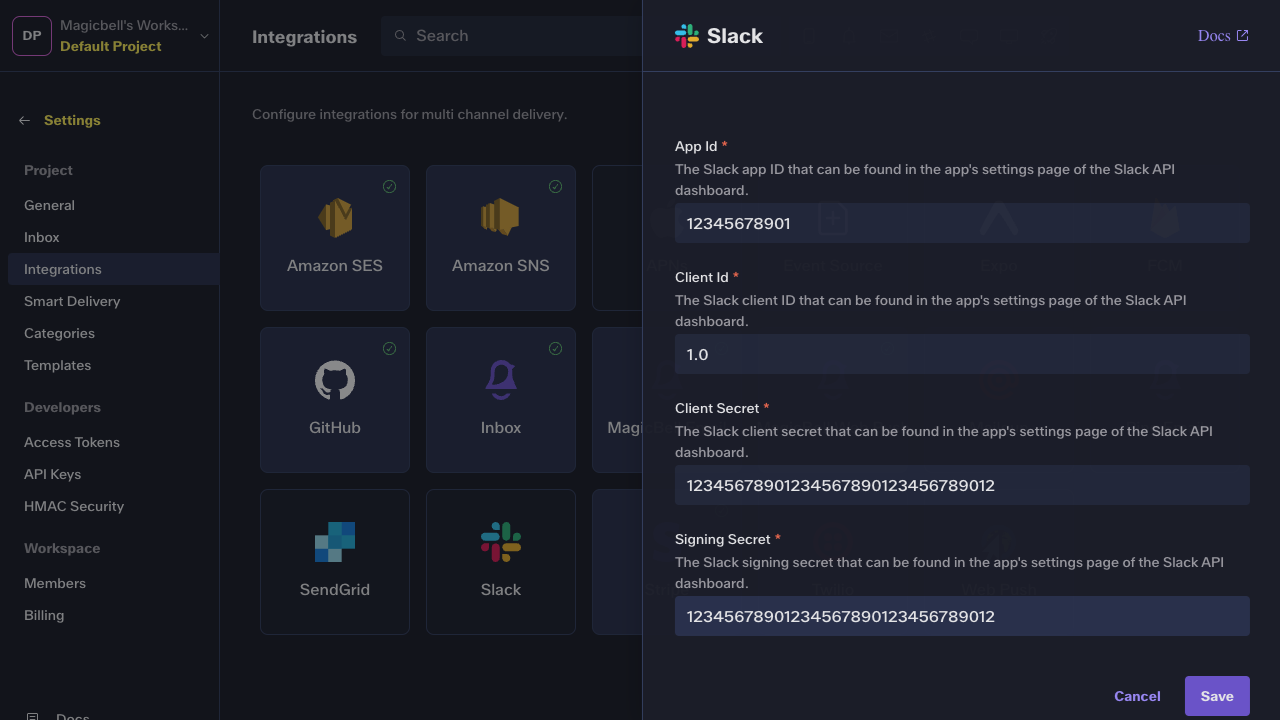
MagicBell Dashboard: Integration Configuration