Configuration
To configure the twilio integration, you'll need:
| Parameter | Type | Required(*) | Description |
|---|---|---|---|
| api_secret | string | * | The API Secret for Twilio |
| from | string | * | The phone number to send from, in E.164 format |
| account_sid | string | * | The SID for your Twilio account |
| api_key | string | * | A US1 API key for Twilio- - https://www.twilio.com/docs/iam/api-keys |
Example
{
"account_sid": "ACXXXXXXXX",
"api_key": "SKXXXXXXXX",
"api_secret": "your_api_secret",
"from": "+15017122661"
}Schema
{
"$schema": "http://json-schema.org/draft-07/schema#",
"properties": {
"account_sid": {
"description": "The SID for your Twilio account",
"maxLength": 100,
"minLength": 1,
"type": "string"
},
"api_key": {
"description": "A US1 API key for Twilio- - https://www.twilio.com/docs/iam/api-keys",
"maxLength": 100,
"minLength": 1,
"type": "string"
},
"api_secret": {
"description": "The API Secret for Twilio",
"maxLength": 100,
"minLength": 1,
"type": "string"
},
"from": {
"description": "The phone number to send from, in E.164 format",
"maxLength": 100,
"minLength": 1,
"pattern": "^\\+[0-9]{1,14}$",
"type": "string"
}
},
"required": [
"account_sid",
"api_key",
"api_secret",
"from"
],
"type": "object"
}Configure via Dashboard
The easiest way to configure this integration is through the MagicBell dashboard:
- Log in to your MagicBell dashboard.
- Navigate to Settings > Integrations.
- Find and click on this integration.
- Follow the on-screen instructions to complete the configuration.
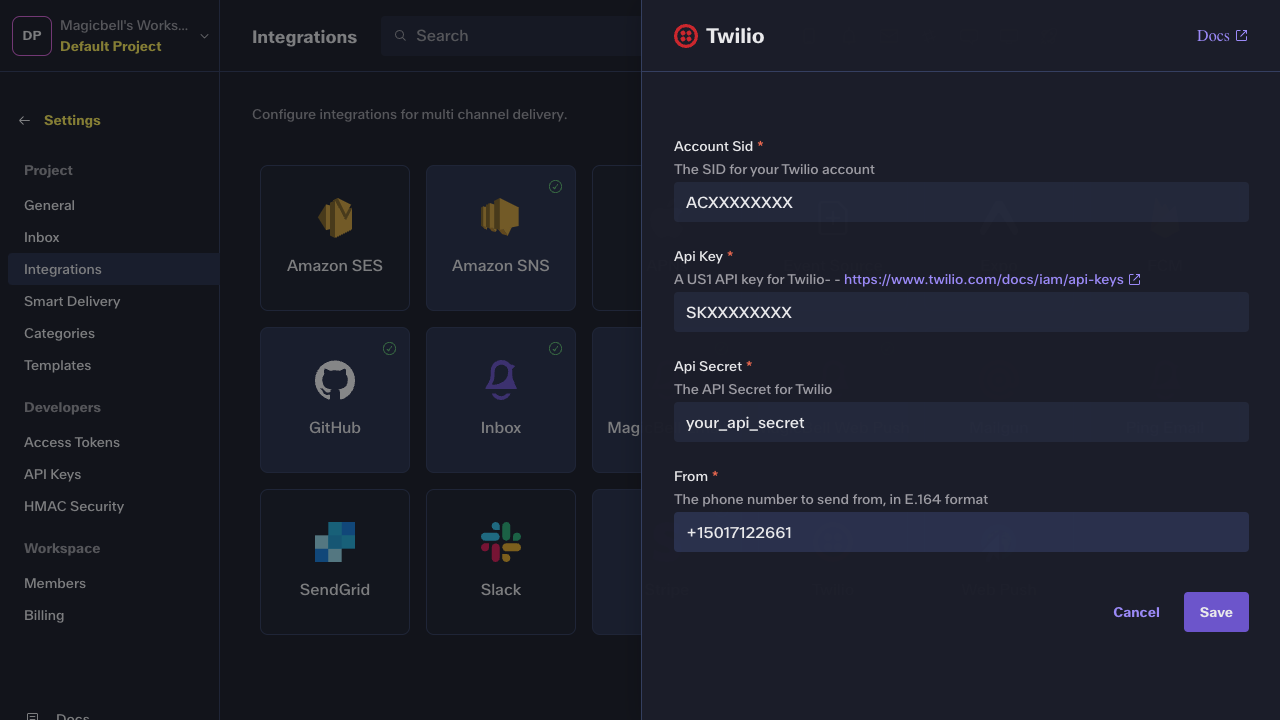
MagicBell Dashboard: Integration Configuration